Using alerts
With the help of alerts, admins can apply alerts for violations of specific policies by users or OUs.
To apply Alerts, go to ➔ Plurilock AI Dashboard ➔ Alerts
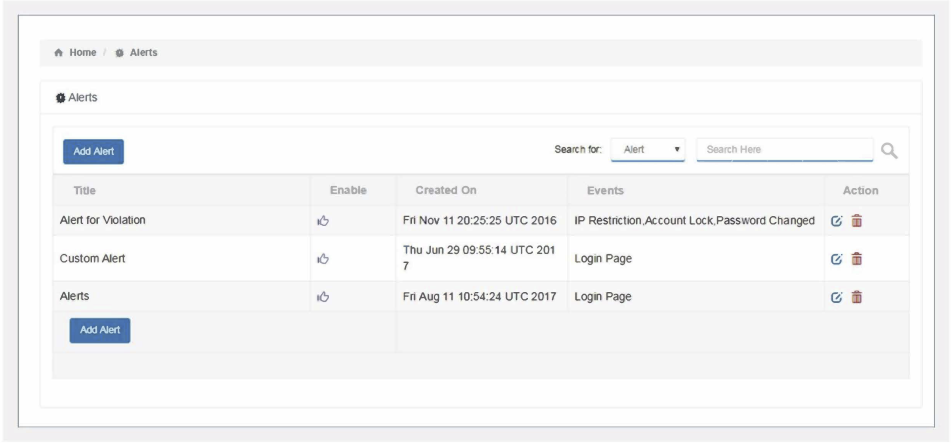
- Click “ADD ALERT”
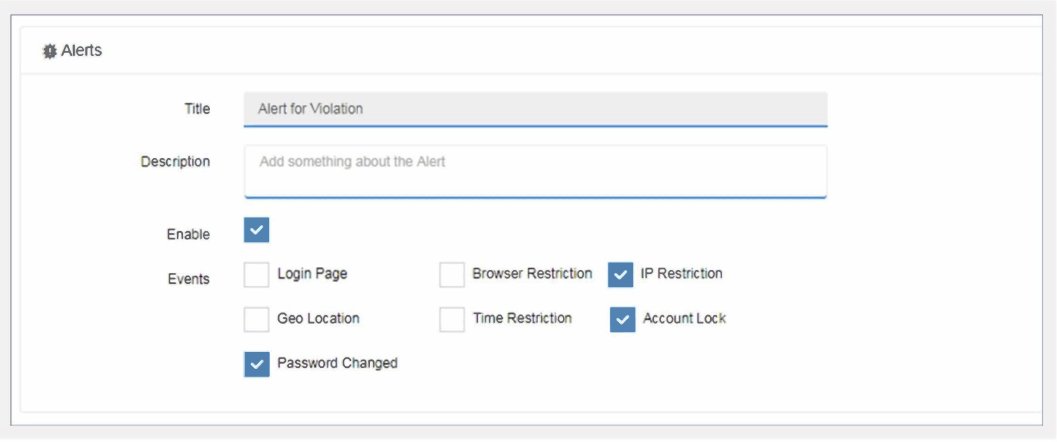
Enabled: If you want the policy to be disabled for a period of time or to re-enable it, you can check/uncheck “enabled” option as shown above.
Events: Here admins can apply violation alerts for specific pages or restrictions applied to users or OUs. The policy type should be user-based or OU-based. If your policy type is user based, you will add either single user or bulk user (import CSV) and for OU-based you will be able to select your OU in Plurilock AI.
Click “Add Subscriber”
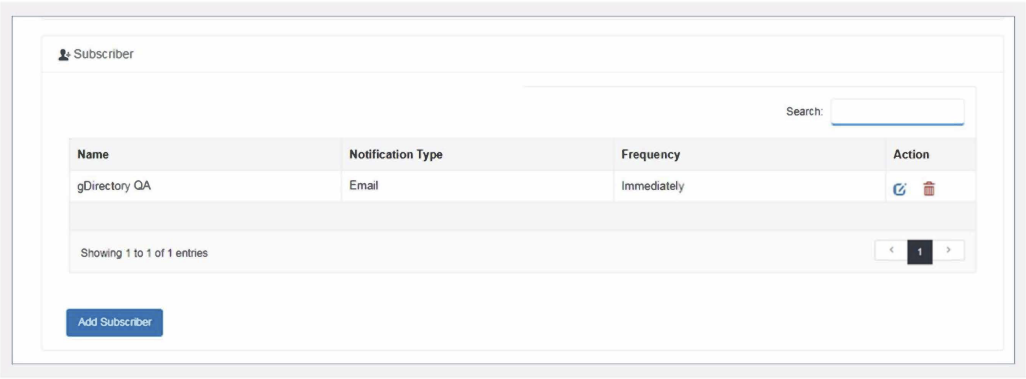
- Add User Email
- Select Notification Type (SMS or Email)
- Set Frequency (Immediately, Daily and Weekly)
- Click “SAVE.”
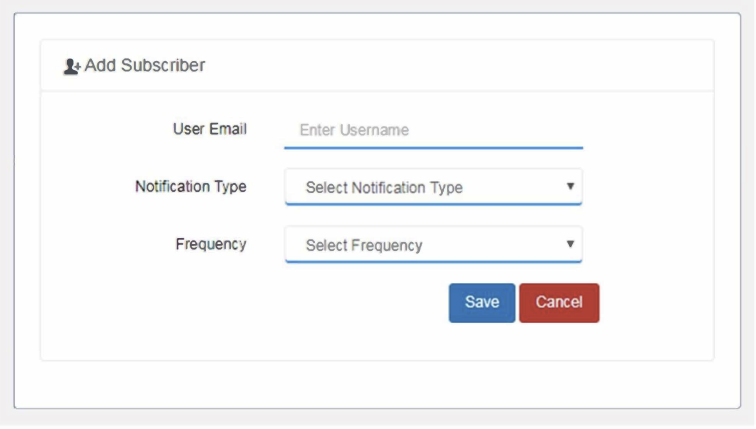
- Once the Subscriber is saved, admins can view the details on the Alert page (For an example refer to image three.)
- Click “SAVE” to save all the changes in the Alert module.
Was this article helpful?
That’s Great!
Thank you for your feedback
Sorry! We couldn't be helpful
Thank you for your feedback
Feedback sent
We appreciate your effort and will try to fix the article